
Downloading your images from a digital camera to the computer can be quite slow. To download a full 8 MB from an Olympus D-600L camera to a computer - even using a fast (230 Kbps) serial port - takes about 5 minutes. Using a FlashPath Adapter is just about the same.
Using a SmartMedia to PCMCIA adapter, by comparison, requires just 12 seconds! Even if the final destination is a desktop computer, moving those 8 MB of images from a lap-top computer to a desk-top via (slow) Ethernet requires just a further 17 seconds. These adapters are available from several suppliers. But they are not all the same. Originally I purchased a Simple Technology adapter but when I found it failed to work with SmartMedia cards larger than 8 MB, I obtained an Olympus MA-2E which handles at least 16 MB. I have yet to try a 32 MB card in the Olympus adapter, but I rather expect it will fail. The two cards are different. The SmartMedia cards are inserted different ways up, and leave differing things sticking out when fully inserted. Speeds are near enough the same for both.
When I purchased the Simple Technology PCMCIA adapter (at a camera store), it came with almost no instructions - just what you see in the picture below printed on the back of the adapter. It doesn't even tell you which way to insert the SmartMedia card! (I found two illustrations on the Web showing the card being inserted upside down, and not one showing it going in correctly!) Figure 1a below shows it going in the correct way.

The box the adapters came in suggest that either 3.3 volt or 5 volt SmartMedia cards can be used. I can only verify that they work with 3.3 volt cards up to 8 MB in the case of the SimpleTechnology adapter and up to 16 MB with the Olympus adapter. Figure 2a below shows the top side of the SimpleTechnology adapter with the SmartMedia card fully inserted. The SmartMedia card still sticks out of the adapter and so remains vulnerable to physical abuse.

The Olympus PCMCIA adapter takes the SmartMedia card the other way up: that is, contact side up when viewing the top of the adapter. See Figure 1b below. And the SmartMedia card is completely enclosed - protecting it well - but leaving the eject tab protruding. See Figure 2b below.

I had anticipated that the adapters would come with software to enable the lap-top computer to read the SmartMedia card. There was no software in the boxes and absolutely no indication of what was needed software-wise. To my surprise, simply inserting the adapter into my PowerBook G3 Series as shown in Figure 3 was all I needed to do! Mind you, it took me a while to figure that out; my first several attempts proved futile. The problem was simply that I didn't appreciate just how much force was required to push the adapter fully home! It requires enough force that one should not even think of pushing on the SmartMedia card - it would almost certainly break. Even pushing the adapter home with thumb and forefinger astride the card seems distinctly dangerous! And even with the adapter fully 'home' the SmartMedia card remains at significant risk with the SimpleTechnology adapter. The instructions on the back side of the SimpleTechnology adapter say to insert the adapter with the power off. My first success came when I tried it with the power on! It worked, and that's the way I have been using it, though I did verify that it does also work when inserted with the power off in sleep mode. A cold start of the computer will cause the adapter to be ejected as it does not contain a valid mac System folder. Note: I do not insert the SmartMedia card in the adapter with the adapter in the lap-top. Rather I insert the card in the adapter and then insert the adapter into the computer. To change SmartMedia cards, I eject the adapter first, then change SmartMedia cards and re-insert the adapter. The adapter works fine in either PCMCIA slot.

Figure 4 below shows the PowerBook screen with adapter in place and an image being shown on-screen. The adapter-SmartMedia Card shows up on the Mac desktop as an untitled PC volume (disk). Double-clicking on the untitled disk icon, opens a window showing a folder called "IMOLYM". And inside the "IMOLYM" folder are the JPEG files named as Olympus does: "PIC00001.JPG" etc. QuickTime 3 seems to take possession of these files. Double-clicking on an image file opens it with "PictureViewer". If I move the files to my desk-top machine running System 7.6.1 and QuickTime 2.5, the image files show up as generic files, but open fine in PhotoShop or the Olympus Utility when opened from the application. I thought perhaps that the PC Exchange Mac control panel could be set to assign ".JPG" files to the Olympus Utility if one wished. But this does not work. The files still show up as belonging to QuickTime and are opened by PictureViewer.
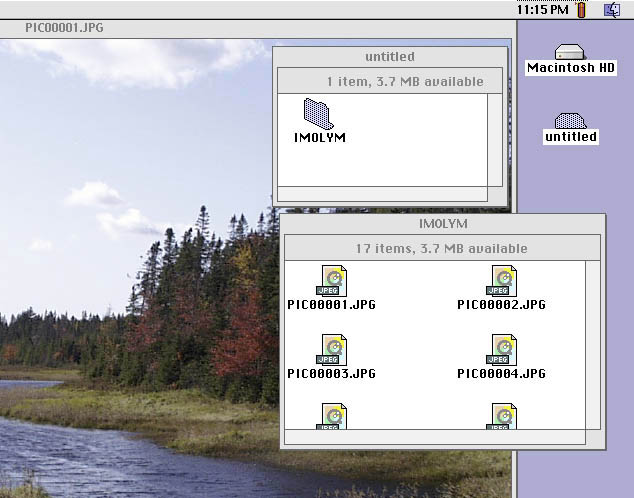
Bottom line? Even if one has to start-up a lap-top computer and move the files over Ethernet to one's destination, it's quicker to use the PCMCIA adapter than either a serial cable or a FlashPath adapter!
One can edit the files on the SmartMedia card, but the edited files are no longer readable by the Olympus camera, even if stored in JPEG format. Just changing a file name will not necessarily hide the file from the camera, but results may not be as one expects. (I don't claim to know all the rules.) One should be aware also that the Mac places several files on the card: "FINDER_.DAT", "FILID_.DAT" and a folder called "RESOURCEFRK" containing the Mac desktop files. They are invisible and so do not normally show up when the SmartMedia card is examined via the PCMCIA adapter, but they do show up when the same card is viewed with a FlashPath adapter. The files survive erasing all images from the card in the camera. These extra files have not caused me any problem so far, but they must take up at least a bit of space. The files can be removed by using the camera's "Format" command. (Do not try to format the card with the mac!)
End
Harold M. Merklinger
Return to HM books Table of Contents.
originally prepared 27 Dec 1998, modified on 9 Oct 99.